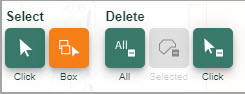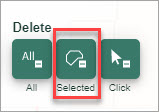User manual
-
Key areas of Digimap for Schools
-
About the maps
-
Navigating in Digimap for Schools
-
Search
-
Map selector
-
View the compass
-
Save maps
- Drawing Tools
-
View Geograph images
-
View map keys
-
Overlays
-
Measure distance and areas
-
Capture geographic coordinates
-
Add your own data
-
Print maps
-
Map information
-
Edit your preferences
-
Tips and tricks
-
Try it out!
Delete drawings
You can delete individual drawings, all drawings or a selection of the drawings that you have added to your map.
Delete individual drawings
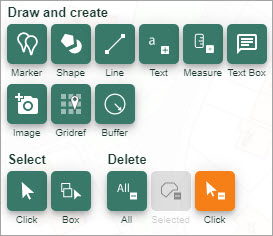
- Select the Delete Click button (highlighted in orange on the image below).
- Select the feature to be deleted on the map window.
- The feature is deleted. Note that no confirmation is requested.
Delete all drawings
- Select Delete All button.
- Confirm that you want to delete all drawings.
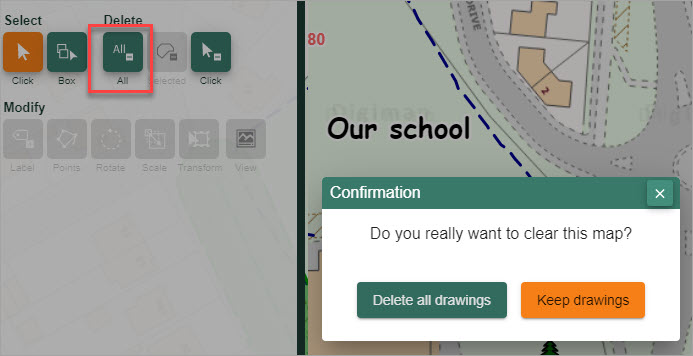
Delete multiple drawings
First select drawings
- Select the Select features by box tool - it will turn orange.
- Now draw a box on the map, over the features you want to select - the features will be highlighted in yellow.
- Select Delete Selected button.
- The features are deleted. Note that no confirmation is requested.